Client Birthdays and Anniversaries: Spread the Joy!
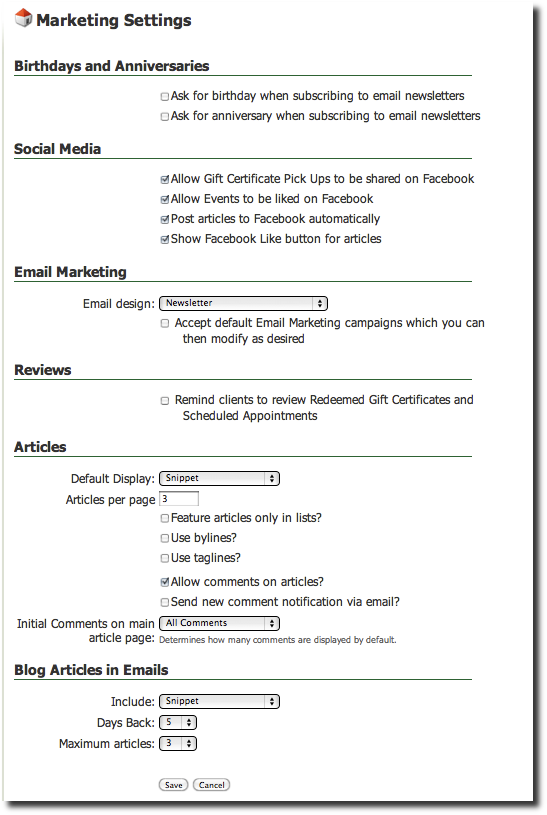
Your clients can receive timely specials from you if you know their birthday and/or anniversary date (no year required!). Its easy to set up, and perfect to increase your client loyalty.
First: Get The Clients' Info!
You want to actually get your client's birthday/anniversary info into SpaBoom. You have three ways of doing that:
- Type the info into each client's record (for existing clients);
- Import a client .csv file that already has birthday and anniversary columns; or
- Ask them right away when they sign up for your email newsletter
Option #3 is super easy; here's how it works:
In the Marketing Tab, click on the Settings link on the left-hand column. You'll see two check boxes, one each for birthday and anniversary (see image to the right).
Check the box(es) you'd like to enable, and click Save. You'll be taken back to the Marketing Tab main view.Now, when a customer goes to your email newsletter signup page (which is located at http://YOUR-SPABOOM-ID.boomtime.com/subscribe if you are an integrated account, or http://WWW.YOURWEBSITE.COM/subscribe if you have a dynamic website with us), they will fill in their email address, just like always.
Then, while their confirmation email is on the way, on the next screen they'll be presented with the option of filling out their birthday and/or their anniversary. It is never required that they fill it in, but you can add wording to your subscribe page that indicates you would like to send them specials as their important date approaches.
Second: Communicate & Congratulate!
You can instantly see who has a birthday or anniversary coming up by taking a peek at your Reports. From the Reports tab, click on "Upcoming Birthdays/Anniversaries". By default it will show what's happening in the next 30 days, but you can restrict the results to a particular month or all of "this month" or "next month" by using the drop-down options.
Let's say you haven't sent any Birthday Offers before, and you'd like to send a Gift Certificate for a free sample bottle of your best-selling product from your retail selection. Go to the Marketing Tab, and click on "Turn On Birthday Offers". By default, one of our built-in offers will be selected, or you can choose another or create your own.
Once your birthday or anniversary offers are ready, we will send an email at the beginning of the month to the clients with upcoming special days (approximately one month before their date). We'll also send you an email to let you know how many offers were sent out:
Birthday offers were sent to 8 recipients.From: Touch of Class Day Spa <nora@touchofclassdayspa.com>Date: March 15, 2010 10:00:09 AM MDTTo: Touch of Class Day Spa <nora@touchofclassdayspa.com>Subject: Birthday and Anniversary Offer Recap
Enjoy a sweet treat during your birthday month - come and see us and we'll take $10 off your total services for the day.
Anniversary offers were sent to 4 recipients.
Enjoy a gift during your anniversary month - come and see us and we'll take $10 off your total services for the day.
How to Stop Using Birthday/Anniversary Offers
Let's say you're all done with signup offers and have something better going on. This is how to turn everything off so your clients will not get those periodic offers:
- Open your Offers list, from the sidebar of your Marketing Tab.
- Locate the Birthday and/or Anniversary Offers that are marked as "Active". Open up each offer as needed and uncheck the box that says, "Active Offer?". Repeat for any types of Offers you want to disable. That's it!
